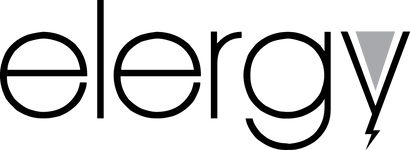Denon information
About Denon
Denon’s Legacy of Firsts and our 110-year history of delivering powerful audio and visual experiences mark the company’s path into the future. We will treasure our legacy and use it to inspire and fuel our constant quest for perfection. We will also continue to celebrate the core strength of our products to deliver power, precision and performance. In addition, Denon is looking forward, evolving and constantly seeking to transform ideas into leading innovations. Whatever the evolution, Denon will be there – adding to our already prestigious Legacy of Firsts.